FAQ
Frequently Asked Questions
If you don't see an answer to your question, you can send us an email from our contact form.
If you are on a desktop, please check if you computer has a working camera and mic connected to it, most laptops and phones come with integrated cameras and microphones. Our pages have a setup screen where you can see whether the camera and mic is working or not.

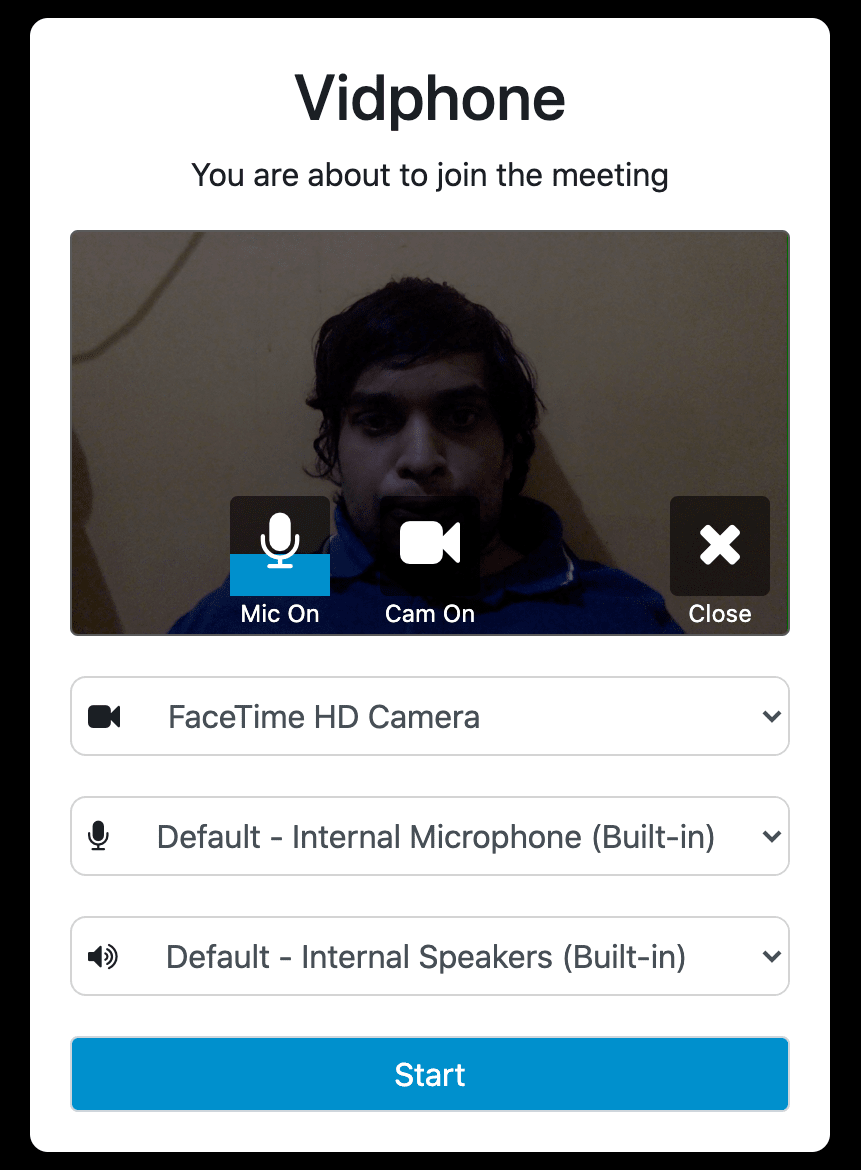
The first image shows the setup screen where you can give the camera permission, next you can see a preview of the camera feed and the mic also has a loudness detector to indicate whether the mic is working or not.
Your camera might also being used by other applications installed on your computer, please close them and try again. The camera might also become stuck, if the page shows a "Cam/Mic not accessible" error a restart of the device usually fixes it.
This happens for a few reasons, you might have not have a working camera or mic in which case the browser will not ask you for the permission.
This can also happen incase you rejected the camera/mic permission previously, you can find out if you have rejected the permission by clicking on the lock icon in the address bar, on desktops, you can use the drop downs to change the permissions from "block" to "Allow" and then refresh the page, on phones, you can click on "site settings" and click the "clear and reset" button and then refresh the page
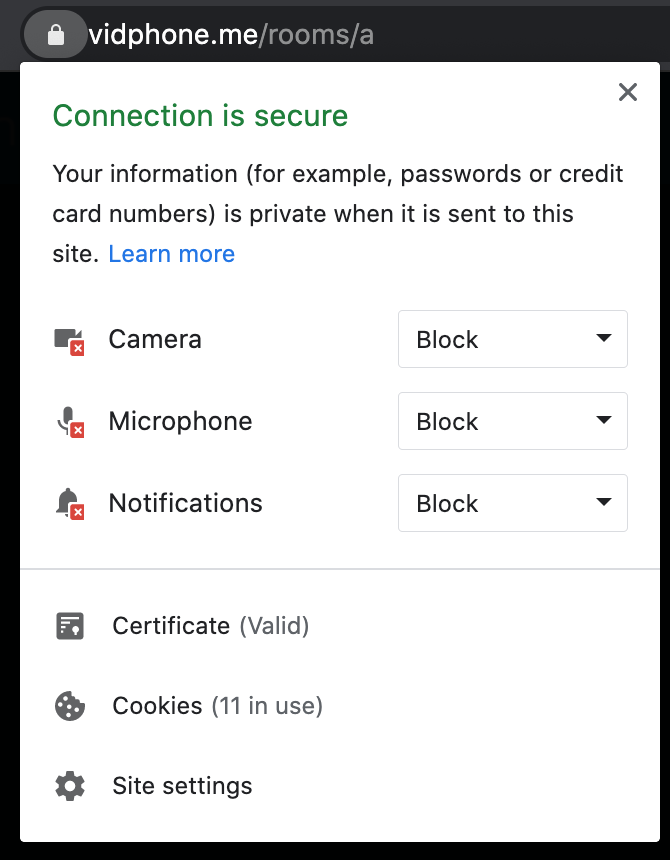 This can also happen if you are using an unsupported browser.
This can also happen if you are using an unsupported browser.
On Desktop/Laptops, we support Chrome, FireFox, Opera and provide experimental support for Safari and Edge.
On Android we support Chrome, FireFox, Opera. On iOS we only support Safari.
Some devices like Redmi, Xiaomi, Oppo, etc have default browsers that look like Chome, if you are using these devices and click the link, it automatically opens in these browsers, Vidphone will provide you a warning when you attempt to use an invalid browser.
Echo will occur if the participants are physically close to each other, please stay a little away from each other or if your are close together mute all but one microphone. Some devices like wireless earphones are also known to cause echo, please try with different headsets.
Vidphone offers three types of meeting layouts, "Speaker View" lets you see one main video which is larger that denotes the person currently talking with other videos being smaller at the bottom of the screen. "Gallery View" allows you to see participants in a grid, when there are more participants that can fit in the screen, two buttons appear to shift through the pages of participants."Theme View" lets you see more of the customized background with the small videos
You can click on a video to fullscreen it, click on the video again to exit fullscreen.
Clicking on the gear icon opens the settings page which shows your current devices, you can use the drop down to change the camera, microphone and audio output device.
This can happen for a few reasons, if the user is off the tab, much fewer resources is allotted to the page which causes the video to either pause or become slow and laggy. The device might also become laggy if the device is low on battery or in the battery saver mode. You might also have too many tabs/applications open which adds additional stress on your device leading to poor performance.
Another thing that an lead to bad video is a bad internet connection, mobile networks are sometimes flaky, they work well in one spot but might not in others. If your on Wifi, try to position the device close to the WiFi router as the more obstacles and distance between the device and router, the worse the connection.
If you are on a bad connection, one way to lessen the load on your connection is to mute your camera.